Hey there DCTalk community I'm going to try and post a simple guide for using a Mac-DC Server again. For those of you out there that also could not get a PC-DC server working correctly on Windows or Linux, a few years ago I tried to on a few different computers with a few different operating systems, no luck on xp and I'm horrible at linux lol. But I got a mac to work!
To me this method seems very simple compared to other ways out there, this guide may look a bit long but once we have things explained and setup this will be as easy as 1 2 3. and sometimes y.
1. Dial in the dreamcast 2. Terminal 1 Answers the line {ATA} 3.Once its connected Terminal 2 Takes over the connection using PPPD will link it to the internet. Done!

I am using an old iMac G3 dv se 500mhz can find plenty of them around cheap neat little all in one computer built in 56k modem.v90 i think.
Running OSX version 10.4.11
I am not sure if this will work on other versions of OSX or other types of Macs such as the G3 tower or iBook G3 or later G4models and so on. not sure if they have a different modems in them or if youre using a pci or usb modem. That guide states some other osx versions should work.
This should also work on other Unix systems too. Internet sharing will be different.
NOTE!: Let me start by telling you I don't use macs and have hardly any knowledge of unix systems, I'm mostly a windows user. I'm also not very good with networking or software, more a hardware guy. I will provide what information I have and try to help as best I can.
If anyone out there knows a bit about any of this and would want to try it out and help troubleshoot some things or write a better guide please do =)
A few years ago I was lucky to find this guide here was already done by someone else, not too long after I found it the website is gone but I was good enough to save the page what he wrote Please read through this one.
http://www.2shared.com/document/5knpPEJ ... c_old.html
That guide shows two methods by setting up UUCP/ or download CU.tar. Or by using Minicom. I used CU and I don't know what minicom or fink or any of that is.
For my guide we will be using CU! The download link in that old guide is no longer available but I have the file and is available to download here.
~DOWNLOAD CU.TAR HERE~
(if anyone has a better way to upload and share files like this let me know)
http://www.2shared.com/file/CaDINsiP/cu_online.html
Extract the CU File into your users folder and remember the directory we will use to run it in the terminal.
Further details.
CU- Call Up. Is a small development script that is used to call up another system and acts as a basic dial in terminal to the modem to enter basic AT commands right into. We will get into using that more later in the guide. information found here https://developer.apple.com/library/mac ... /cu.1.html
PPPD - Point-to-Point Protocol Daemon is the protocol used for establishing internet links over dial-up modems, DSL connections, and many other types of point to point links. information found here https://developer.apple.com/library/mac ... ppd.8.html
You do not have to download anything for PPPD. These two are what we will set up in each terminal.
Alright Lets get Setup!
You will need a model A modem on the dreamcast, model B modems need a line voltage to work, theres plenty of information around for making your own voltage inducer, Or you can use a telephone line simulator.
Get the Dreamcast setup.
First. All ya gotta do is plug the Dreamcast's modem right into the macs built in modem with a normal phone cord to get going. simple enough. and make sure the mac is hooked up to the interwebs too duh :p
Set up your Dreamcast Internet Settings. To set up your Dreamcast Internet Account Settings start by using a web browser of your choice. The only settings you will have to set is BLIND DIAL ON! and the DNS settings. Everything else you can leave blank or set what you want. set some random number to dial.
BLIND DIAL ON
DNS SETTINGS
Internet: Generally for getting right on the internet set the DNS to the same as your home internet DNS, you can easily find your DNS listed in many places, if you know how to log in to your router or modem the information is in there. or you can look at your network connection details in windows under the network adapter status will list your DNS. or on the mac you can type in a terminal "nslookup blah".
Games: You can set the DNS for your specific game, for example for PSO you can set the DNS to DC talk's server or whichever to get online, or Quake 3 can set to the DC Talks Master list. but will still work online on your internet DNS to specify the IP in game to get on the server. I don't believe the master list responds anymore =( .
Maximum Pool will work with the vmu save file for dc talks server.
~~4x4 evolution works only if i completely disable my firewall, try some forwarding for yourself. still working on getting starlancer to work right. Just have to get lucky I guess. make sure your peer mac is on your main router and setup port forwarding OPEN ALL PORTS , or setup a DMZ. Turn OFF Firewall completely. good luck =)
OK Now the dreamcast is all set up and ready to Dial.
Get the Mac Setup.
IMPORTANT!: Make sure internet sharing is turned on the mac! This can be found in System Preferences under Internet & Networking. Go to the Internet tab. and set the sharing From Built in Ethernet To Built in Ethernet. Click Start! My mac did not show the modem in the list.
The internet sharing sometimes turns itself off so if you have problems getting on the internet check this first and try again.
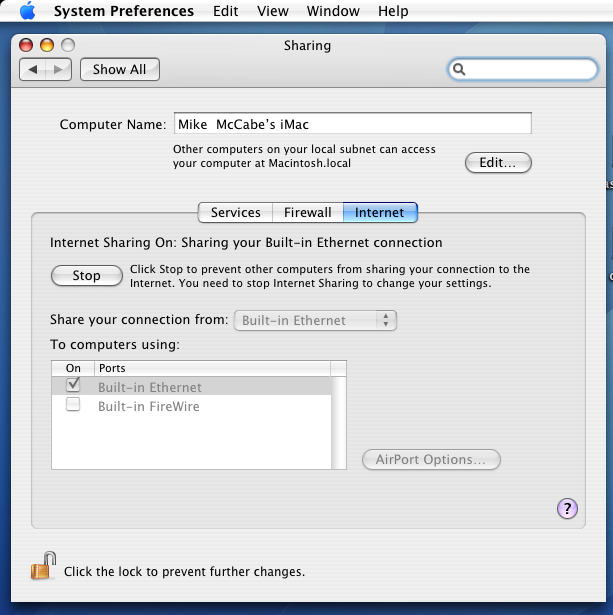
Open up a terminal window, to find the terminal.app simply search for it and place a shortcut for later.
You will also want to save a text document for notes so its easy to just paste in the line next time.
Now that you have a terminal open you will have to first gain administrative or root/superuser access for these commands. You will have to know the root password or set one up, to set up a root password type in "sudo passwd root" and enter a new password, it will not show anything youre typing when you type.
Like I said before I don't know macs or unix, thats all I know about using sudo. look for other information if you have any problems.
Now that you have the password set, to gain root just type in "su" and enter the password.
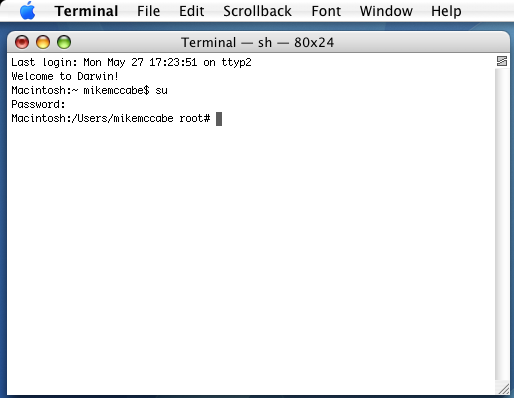
Now you should have #root access !
Ready to go!
Have the two terminal windows open with #root access. Sudo. Refer to steps above.
Step 1 : The first window you will use for CU. If you have not already Download cu.tar here and extract CU into your /Users/'YourUserName' folder we will use this directory to run cu.
http://www.2shared.com/file/CaDINsiP/cu_online.html
whatever your username document folder is, or wherever you would like to put the file just remember where it is to run it in the terminal.
In the first terminal enter " /Users/'YourUserName'/cu -l /dev/cu.modem -s 115200"
"/Users/YourUserName/cu." directory to run CU "-l /dev/cu.modem" sets the device name and "-s 115200" sets the port speed. Simple.
Enter that
Should now say Connected.
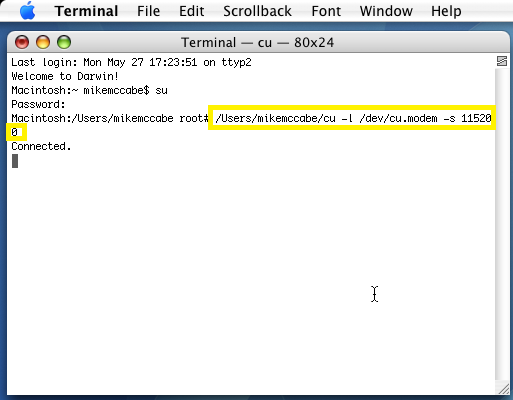
Now that its Connected the terminal is now a basic AT command terminal to the modem. Get ready to enter ATA to Answer the line once the Dreamcast is dialing!
~If you're using a telephone line simulator You can use the command ATS0=1 to auto answer after 1 ring from the simulator.
Step 2 : Now Dial up the Dreamcast and Enter ATA In therminal 1 connected with CU to answer the line. and you should hear the good ol dial up sounds if its working right . Once thats all done it should say CONNECT 115200 and it will repeatededly show some jumble until the next step.
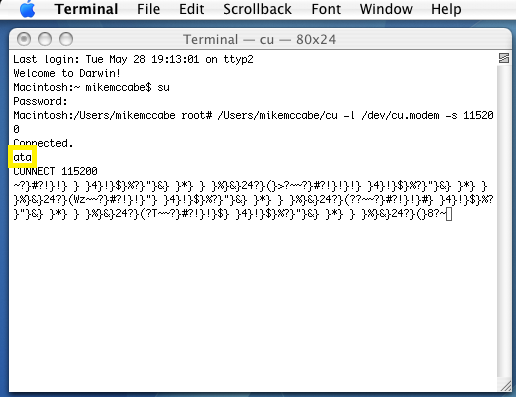
Step 3 : In terminal 2 enter this line " pppd -detach /dev/cu.modem 115200 192.168.2.12:192.168.2.13"
you can set whatever IP you want for the dreamcast there, thats just what I use and as an example. I recommend you set your IP to the same subnet as your local network! I don't know networking works that well.
Now PPPD Will take over the modem connection and link it to the internet it should all work!
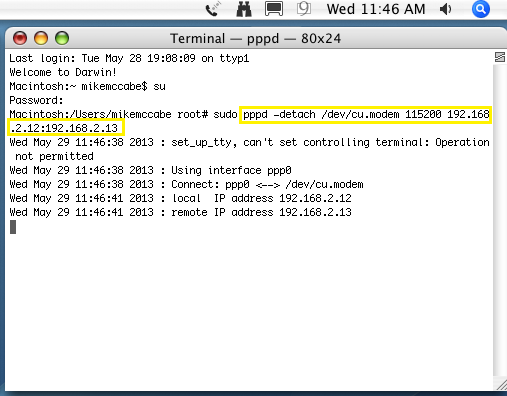
Now youre dreamcast is connected and on the internet! =D
I would save a text file with those two lines so its easy to just copy and paste next time.
If youre having any problems remember to check the internet sharing and mess with your DNS settings, other than that I havent had any other problems I'm a newb and I can only try to help.
If anyone else is more knowledgeable and can write a more simple guide or improve mine go for it. I tried to keep it simple and clear as possible. If anyone knows macs or unix and would like to help figure more out please do
Mess around with it yourself and let me know what you find out!
For games that require a Dial Tone See this guide here!~
http://dreamcast-talk.com/forum/viewtop ... f=3&t=5654
or get a dial tone simulator or find your own way.
it's still thinking.